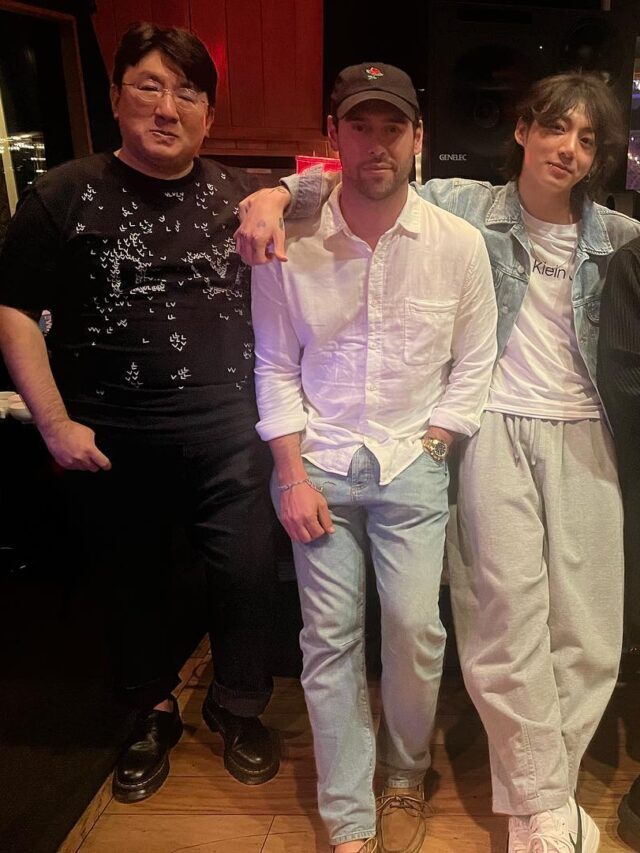In today’s world, everybody needs a handy screen recorder and video editor. In this article, we are going to introduce you to the RecordCast online screen recorder.
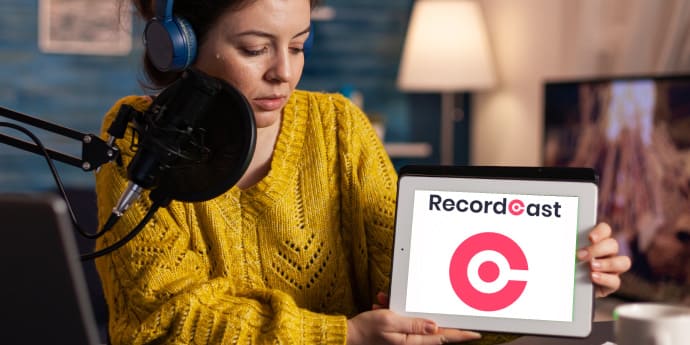
There are many online software and applications for computer screen recording, using which you can record the screen of the computer. But as you know, nothing is free now! We face many restrictions using these software or applications due to the subscriptions and premium plans for which users must pay money. And if any developer offers to use its features for free then they put a watermark on the output video.
Apart from this, the quality of the video also matters. You know that mostly people prefer HD, I.e., High-Definition Video. If you are looking for an online screen recorder which is free with all the features, then your search will stop on RecordCast. It is an easy-to-use free online screen recorder online with no watermark on output videos. Let’s take a closer look.
What is RecordCast – the online screen recorder?
RecordCast is a web-based application with which a user can record a computer screen with high-definition quality and without watermark on output videos. It is an online screen recorder with basic editing tools that allows you to capture anything on your computer screen and enables you to perform good quality edits. So, if you need to record your screen for making tutorial videos to upload on social media platforms, video presentations for college, etc, and some basic editing like removing any unwanted piece or joining two videos, you will find this online screen and voice recorder software handy.
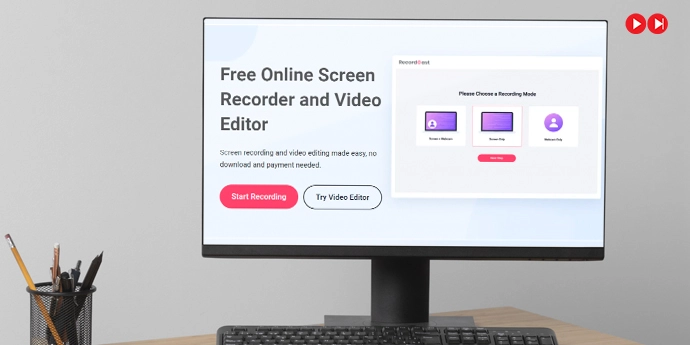
What we like about RecordCast is its easy-to-use interface, it is intuitive for most of its functions. If you have used any online screen recorder and video editor relating to audio/video playing, combining two or more videos, image viewing and experimented with their hidden features, you will find RecordCast very simple to use. For new users too, it is an easy-to-use free online screen recorder and video editor that lets you record your screen free online with basic editing, regardless of your skill level.
Steps to use RecordCast
On this online voice and screen recorder, you can record online meetings, video tutorials, screen-record for e-learning, gameplay highlights, presentations, video call recording and many more. You can also edit videos instantly with the help of this online screen recorder. RecordCast is one of the best screen recorders for windows online.
Here are the steps for screen recording:
1. Access the website https://www.recordcast.com/
2. Now, click the red button that says, ‘Start recording’.
3. Choose from the three given modes of screen recording:
- Screen+ webcam
- Screen only
- Webcam only
4. Once you have setup the video and audio recording mode, click on the red circle to start recording the computer screen.
5. It has a maximum duration of 30 minutes but if you want to end the video recording before that, just click on the ‘STOP’ button.
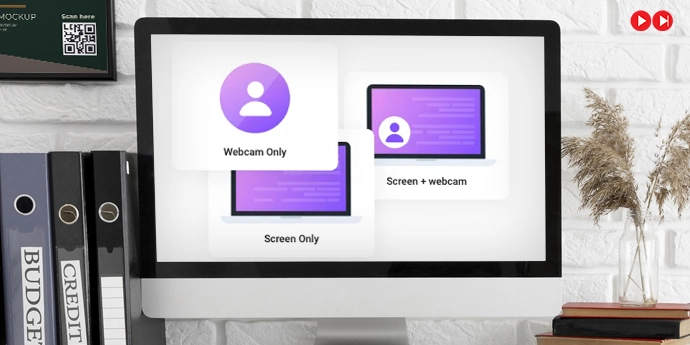
RecordCast is not only an online screen recorder but also one of the best free video editing software within the reach of a beginner. The timeline of this free online screen recorder is simple, and you can record your computer screen in just a few steps mentioned above. It works as an online screen recorder, online screen recorder with audio, online screen recorder with face Cam. This online screen and video recorder offers these three modes of set-up to every individual for better user experience. If you are looking for just an audio screen recorder online, then also RecordCast is a good choice.
Features of RecordCast
Let’s look at some of the amazing features of RecordCast:
- Simple to use: If you are wondering how to record a video call in just a few clicks, then this online screen recorder is the best choice. Not only video calls, but you can also record anything on your computer screen in a few clicks by its easy-to-use interface within the reach of a beginner. You can record the whole screen without downloading any software or extension. For beginners, RecordCast is one of the best video editing apps and web screen recorders available online for free.
- No watermark: Generally, you may have noticed that when you record your screen or use any free video editing software, the name of the company producing the software will be on the output video itself. When we upload these videos on any social media platform, it acts as an obvious distraction. But if you use RecordCast, then you do not have to face this problem. The biggest thing is that you do not have to pay anything to remove this watermark on RecordCast.
- All-in-one screen recorder and video editor: If you are looking for a screen recorder and a video editing app for free, then you are at the right place. RecordCast not only lets you record your computer screen but also allows you to customize your screencast by adding text or music in the built-in video editor. You can upload images and several videos and audio clips to combine them into a finished video. You can also add a text with some different types of effects to give your screencast a professional look.
- Flexible recording choices: Using this web tool, you have multiple choices like, you can record your computer screen to full screen, computer application window, or just the chrome tab according to your convenience. If you do not want the audio in your screencast, it’s also fine with RecordCast. If you are looking for just a free video editing software with no watermark on output videos, then also RecordCast wins the race. These variety of choices give users a better experience and make their task easier.
RecordCast review in a nutshell, can be
RecordCast is an easy-to-use online screen recorder for windows 10 or any other. You can record your computer screen and can carry out all editing on the timeline, usually in a few clicks. It saves your finished video on your hard disk in WebM format with no watermark.
With this tool, you can capture your computer screen and can edit the screen cast to the next level without paying any money. As this tool is free and by a well-reputed company, you can definitely use RecordCast to record computer screens and to edit your screencast.