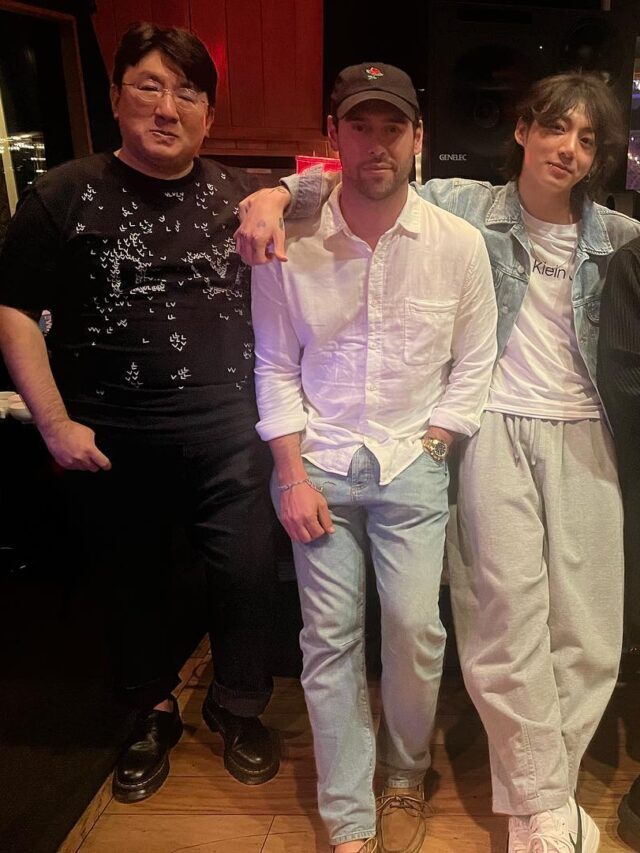There are thousands of YouTube playlists, so take the time to browse them. Why? If you’re interested in something, there’s a YouTube playlist for it.
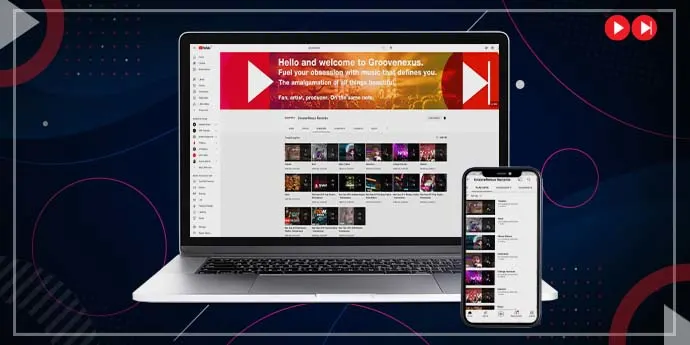
Want some new house music to listen to? Here are the year’s best! Check out the playlist to hear it. Do you want to see all Daenerys Targaryen scenes from Game of Thrones? You can listen to that on the playlist. Do you need help optimizing your YouTube videos for search engines? Here’s a playlist to help you.
As the information age progressed, YouTube brought various trending tunes, and industry thought leaders right to your fingertips. But as a brand builder and a marketer, did you know, YouTube playlists can be used as a customer engagement tool?
In this blog, we’re going to give you a guide on how you can create, edit, and maximize YouTube playlists to grow your brand and enhance your video marketing strategy.
YouTube playlists – what are they?
Adding videos to a YouTube playlist automatically orders them in the order they appear in the playlist. That’s what is a youtube playlist. Imagine a playlist similar to what you might make on Spotify or Apple Music, but for videos. As soon as one video finishes playing, the next one in the queue appears without the user taking any action. For the same reason you can shuffle music playlists, you can shuffle YouTube playlists, too.
There are a variety of YouTube playlists. You can add a smile to your lunch hour by searching for “best Vine playlists” and finding excellent clips like this one.
The internet’s most famous animal, cats, is the topic of a playlist that follows 122 Vine videos.
Watch our video marketing educational playlist for tips like using video to generate sales and video marketing on social media when you’re ready to get back to work.
We’ve got a playlist with useless facts; they’ll probably help you. Did you know that swearing lessens pain after you’ve been hurt?
YouTube playlists can be used endlessly by consumers – but also by marketers and brands. Now you might be wondering how to make a playlist on youtube.
Let’s begin by talking about why you should make your own YouTube playlist before looking at how to do it.
Why create a YouTube playlist?
YouTube playlists look like fun tools to enhance your daily lives, and you can create your own to improve your interests. For example, you might want to create a playlist of your favorite music videos in the background during a party. Or you could compile your favorite at-home workout videos into a custom fitness playlist for adapting it to your fitness routine in your daily routine. That’s how you can customise and create a YouTube playlist for your convenience which you can further use for various purposes.
The YouTube playlist is, however, the essential content curation engine for brands. With multiple videos that explain a bigger story, you can engage your customers more than one video can. You’ve already created in-depth playlists that cater to each customer’s needs, so they don’t have to explore different sites to find content.
Create a YouTube playlist in which each video discusses a different quality of your products, and then use the playlist to walk your customers through them. Video testimonials can be created as a playlist and sent to potential customers. You may want to create an FAQ playlist that integrates your product onboarding process and addresses common questions for new users.
As you can see, the possibilities for YouTube playlists are endless. So is their ability to enhance your customer experience. Without further ado, let’s get to it.
Here’s how to create a playlist on YouTube in just a few simple steps.
How to create a playlist on YouTube –
It would help if you first decided where you want to host your playlist before making one on YouTube. YouTube playlists are hosted automatically in the channel you make them in, so you want to be sure you’re logged into the right track before you get started.
There may be multiple channels available to you to create youtube playlist. You can access a business or brand channel you manage besides the personal channel YouTube creates automatically with your account.
- Then you select ‘Switch Account’ from the dropdown and then the channel you want to add a playlist too, which will be displayed in the top right corner of the screen.
- Choosing your avatar again allows you to add a playlist to the channel you selected previously.
- Choose “My Channel” from the dropdown menu.
Doing this will take you to your YouTube channel. The central hub where your brand stores and manages your content.
- Select the “Customise Channel” to access your YouTube’s video manager and start creating your playlists.
- From this, you’ll be able to edit your entire YouTube channel, including your information, videos, media you follow, and much more. For creating a playlist,
- Select “Playlists” on the menu in the middle of the screen. From there, you’ll see all your existing playlists.
- Get access to a button labeled “New playlist.” Click that button to start the playlist creation process.
- Upon clicking “New playlist,” YouTube will ask you to title your playlist.
- Enter your playlist title, and click “Create.” You can always edit this later if you change your mind.
Voila, you’ve created your Youtube playlist!
There might be some instances when you want to change your name after the account is made.
Here’s how you can change your name on Youtube-
1. Go to YouTube and make sure you’re signed into your account.
2. Click on your account icon in the top right corner of the screen (it will be an image you chose or a circle with a letter in it).
3. Hit “Settings” on the dropdown menu that appears.
4. On the next page, you will see your current YouTube name; click the words “Edit on Google” beside your name.
5. Replace your current name with your chosen new name, then click “OK.”
Hang on! There’s something more you have to do on it and then share youtube playlist with your friends or acquaintances.
You need to add videos to your playlist. To get started, click the “Edit” button.
This will drop you into your playlist editor, where you’ll manage your playlist, add videos, and customize your playlist’s functionalities.
First, let’s add a few videos. Select the “Add videos” button to get started.
YouTube has a robust set of video-adding features which allows you to add videos to your playlist in three different ways.
First, you can use the video search feature to browse YouTube’s content library by typing in the search bar. Then select the video you want to add and click “Add videos.”
If you tab over to the “URL” feature, you can copy and paste a video’s URL in the search field to add a video hosted that on YouTube or another hosting site.
Finally, you can use YouTube’s third video-adding feature, which allows you to search through your existing video library to select videos.
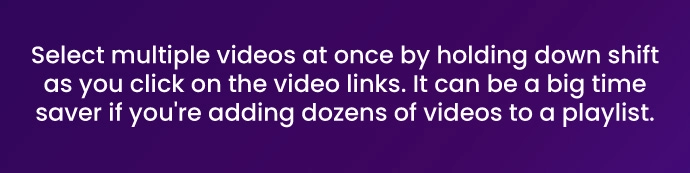
After you select “Add videos,” YouTube will take you back to your playlist editor, where you’ll see all the videos you added to your playlist.
But creating a playlist isn’t enough – now you want to share it with the world! Click on the “Share” button to copy your playlist URL, email the playlist to someone, or embed the playlist on your website. That’s how you share a youtube playlist with your acquaintances. If you are a music artist, it is essential to know exactly how YouTube optimization for musicians can help you to become a successful music artist.
How to edit a playlist on YouTube and level up for your account?
Let us take you through step-on-step guide on how to edit playlist on Youtube –
- Now that you’ve created your playlist, you may want to edit it from time to time. Luckily, YouTube makes that easy. First, navigate back into the playlist editor.
- From this screen, you can make dozens of updates and changes to your playlist. For example, if you click the “Playlist settings” button, you can customize your playlist’s settings.
- Under the “Basic” tab, you can make your playlist public (searchable and available for everyone to see), unlisted (totally unavailable to all users except you), and private (available only to users you select).
- You can also select the order of your playlist from this screen. Your playlist will automatically play you added the videos, but you can change the order to be more dynamic. For example, you could feature your newest or most popular videos at the top to serve up your best content first and earn engagement early in the viewing experience.
- Finally, YouTube comes with a unique “Auto-add” feature. If you wanted to create a comprehensive playlist on a single topic and have videos automatically add to your playlist, type in the phrase you want to associate with your playlist. Youtube will automatically add new video content to your playlist for you.
- Once back on the playlist editor page, you can reorder your videos by selecting the vertical ellipses on the left or using the dropdown on the right to move a video to the top or bottom. You can also use that dropdown to select your playlist thumbnail – an important decision since visuals are an integral part of a YouTube user selecting which playlist to watch.
- Finally, if you want to delete a video from your playlist, select the “x” on the right of the video listing.
That’s it! If you can do those essential functions, you’ve just earned your black belt in YouTube playlist editing.
Wrap up
There are several ways to maximize your impact on the second-most popular search engine in the world after creating your first playlist. First, check out our guide on how to earn a YouTube verification to add legitimacy and credibility to your account. Then take a look at how to optimize your YouTube SEO to show up in more search results, reach your target audience, and ultimately meet your video marketing goals.