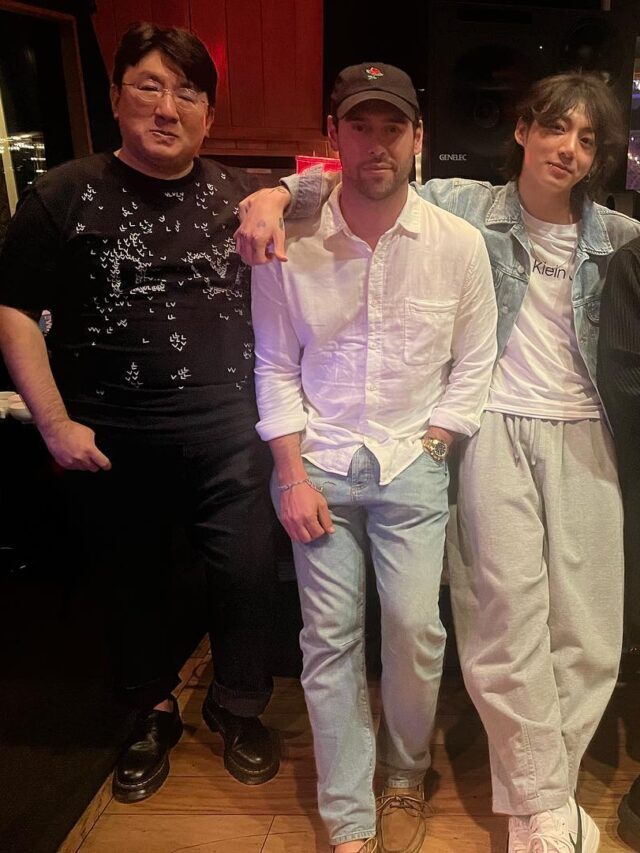Remember that both MOV and Mp4 are the most popular multimedia containers that are specifically used to stream videos on certain online mediums. MOV format was created by Apple Corporation as a part of QuickTime Media Player and it is an ordinary file type to stream videos in macOS. Besides that, when one turns from Mac to Windows, a compatibility issue occurred while streaming .mov files. Also, the MOV QuickTime video format is not playable on different versions of Android devices regardless of using a specific application. On the other hand, Mp4 (MPEG4) is the most common media file container that is universally accepted over all platforms. Here all you need to stick with is a free-to-use MOV to MP4 converter that lets you convert MOV QuickTime videos into Mp4 files.

In this informative context, we shortlisted the best ways that let you convert MOV to Mp4 file within no time..
Introduction
When it comes to exporting MOV files like MP4s, you should have to seek a way that preserves the original quality of the file. However, a free MOV to MP4 converter by theonlineconverter.com is the best online web-based tool through which you can easily convert MOV videos to Mp4 files without impacting the quality.
How to Convert MOV QuickTime to MP4 Online using Simplified?
If you are seeking a reliable and fast way to turn MOV into Mp4, then Simplified is the perfect source that lets you proceed online. This MOV to Mp4 converter always serves you in a great way. You can now upload, edit, and export the video file at a lightning speed. The most apparent reason behind using this handy tool is that it does not require any additional program to for exporting such files.
Use this MOV file to MP4 converter and follow the given steps to get quality conversions:
Step 1:
- All you need to login into your Simplified account.
- Once done, you need to open your artboard.
Step 2:
- All you need to make a tap on the “My Assets icon” that you find in the left-hand toolbar.
- From there, you need to choose upload asset and start uploading your MOV file.
Step 3:
- Once your MOV (QuickTime) file is uploaded, then move ahead and choose it, and here you will find pop up on your art-board.
Step 4:
- Now, you ought to use this MOV to MP4 converter to proceed with design tools that let you add text, resize the video, add music, and different other related parameters.
Step 5:
- Once you have done all, commence with exporting feature and make a click on the provided download option.
How to Convert MOV to MPEG4 Online using iMovie?
If you’re a macOS user, you are already familiar with this well-known and pre-installed video editing software named iMovie. If you do not know how to edit videos then this program works as a free MOV to MP4 converter that assists you to change MOV files to Mp4 video:
Step 1:
- At first, you need to open iMovie
- Then, make an instant click on the given File menu from the top left corner
- Now, all you need to make a double click on New Movie from the drop-down menu
Step 2:
- Move to the Import Media button and start uploading the MOV video
- Very next, you ought to choose the Share option from the given drop-down list and then further select the file option
Step 3:
- Here you will fetch the option that assists you to modify the resolution via the export setting. Once you make a click next from the given pop-up box, you can be able to save the video in the desired format and then select the save destination for the converted video.
- Well, before exporting, all you need to change the file from a MOV to an Mp4 video file.
That’s all you have done! This free MOV file to MP4 converter provided you with an Mp4 video from the MOV file.
How to Convert MOV File to MP4 on CloudConvert?
It is a well-known web-based application through which you can attain the best and free use of an online MOV to MP4 converter to proceed with particular conversions. Follow the below-mentioned steps to export MOV as MP4 video file format online:
Step 1:
- At first, you need to Open the CloudConvert website
- Now, you ought to choose the give Select File option and select your desired MOV (QuickTime) file
Step 2:
- Once the MOV file is uploaded, choose the particular conversion goal. You will there have to fetch an option for which you want to get export MOV as MP4
- Then, you ought to choose the Mp4 as the output format
- Once you have done with all, make a tap on the convert button
Step 3:
- Once your file is ready, you ought to download and save it at your desired system storage
Transforming MOV files into MP4 videos becomes easy with this handy MOV to MP4 converter.
How to Convert MOV QuickTime to MP4 on VLC Media Play?
VLC Media player is a free and easy-to-use MOV to MP4 converter that lets you make conversions on both mac and windows. This handy application involves a couple of steps to change the video format from MOV to MP4.
Stick with these steps to quickly export MOV as MP4 with the source of the VLC media player:
Step 1:
- At first, you need to open the VLC media player on your system, fetch the File option from the top left corner, make a click on it, and then choose the Converter/Stream
- Now, you ought to choose the open media option to import the MOV file that you aim to convert to video Mp4 file format
Step 2:
- This MOV to MP4 converter provided you the target format would be Video – H.264 + MP3 (MP4) by default
- Then, you ought to choose the Save as File button to save your converted MP4 video file
- At last, hit save to start the MOV QuickTime File to the MP4 conversion process
So, that’s all for this blog. Hope you have fully understood the conversion of video files from one format to another.